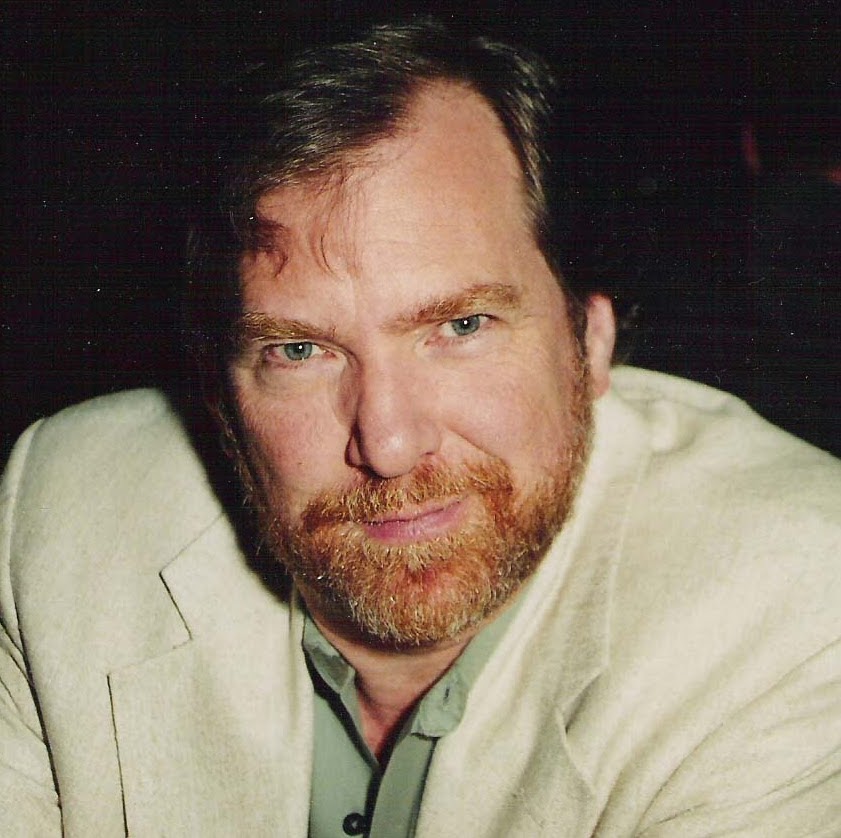Doing Google
I FOUND IT!…
Is the tag line for an advertising campaign that “went viral” in 1976 and generated much talk and speculation. What is it? Who lost it? Where was it? As it turns out it was the invention of an evangelical Christian organization and it took the form of billboards, bumper stickers, lapel pins and print advertisements.
It is estimated that:
From 1976 to 1980, approximately 85% of Americans receive some exposure to the “I Found It!” campaign, which mobilizes more than 300,000 Christians from 15,000 churches in 246 cities for organized evangelism.
Having published a website, if you are interested in getting your content “out to the world”, you will need to solve the problem of how to get your site “Found”.
Referring back to 1945 and As We May Think, Dr. Vannevar Bush recognized the problem that is now faced with a newly published web site. He observed that:
There may be millions of fine thoughts, and the account of the experience on which they are based, all encased within stone walls of acceptable architectural form; but if the scholar can get at only one a week by diligent search, his syntheses are not likely to keep up with the current scene.
So here is where “Your Humble Trail Blazer” found himself when contemplating how to get the information captured on this site “out to the world”.
Fortunately, in today’s world, it is not necessary to print bumper stickers or evaluate alternative technologies for getting information “Found”, it is only necessary to research the tools and techniques that are required to get your information found by a ‘search engine" and the most ubiquitous “search engine” around is Alphabet Corporation’s Google. There may be other places to start with this but this Trail Blazer chose to start there without any evaluation of other options.
Your friendly control systems engineer will tell you that if you want to control someting you must first be able to measure it. So if one wants to expand site exposure one should first examine what the existing exposure is. There are two elements to this. These are:
- How often is the site currently being viewed
- How often is the site showing up in Search Results
Google has separate tools to help with these two items.
Analytics will track the actvity that comes to the site.
Search Console will track how well Google Search can access your site and how often your site appears in search results.
As of this writing (June 2022) there are two flavors of Analytics, Universal and Google Analytics 4 (GA4) and Hugo’s Internal Templates are available to support either one of these. Universal is slated to be replaced by GA4 in the not too distant future, so in my case I just chose to start with GA4.
When you sign up for Analytics you will get a code that starts either with UA- for Universal or G- in the case of GA4 that you will need to add to your config.toml file to identify your site.
googleAnalytics = "G-XXXXXXXXXX" # Enable Google Analytics by entering your tracking id this is the new Analytics 4.0 tag
In the case of the Mainroad Template that I am using the following code appears in the baseof.html file to handle the selection of which version you use and to generate the code needed to have a page tracked by Analytics.
{{- if not .Site.IsServer }}
{{- if hasPrefix .Site.GoogleAnalytics "G-" }}
{{ template "_internal/google_analytics.html" . }}
{{- else }}
{{ template "_internal/google_analytics_async.html" . }}
{{- end }}
{{- end }}
The process for activating Google Search Console is documented in the link provided above, but it requires that you validate that you are the owner of the site to be monitored by adding a TXT tag that Google provides in the activation process to the DNS entry for your domain. The details of how to do this are provided in the Getting Started link for a few different domaing name providers. It may take some time for the change to your DNS to propagate before your access can be validated.
You may have to login to your Administrator account and make sure that Google Search console is activated for you as a user.
Once you have access to Google Search Console and Analytics you can link the two by logging into Analytics and clicking on the Admin (Gear) icon in the lower left hand corner of the display and going to the “Product Links” and add the Search Console Property link to your Analytics site.
You are now ready to start investigating your sites performance.
One of the first things you should do is to navigate to the Sitemaps Tab of the Google Search Console and add the sitemap that Hugo Sitemap Template has generated for your site. This is placed at the root level of your site by Default and has the filename sitemap.xml. It is important that you have set the baseurl parameter to the root of your site so that the XML file for your sitemap is generated correctly.
baseurl = "https://www.yoursite.com"
Once you add the sitemap and submit it, Google will read it and determine if it is valid. If it is you will get an indication of “Success” and Google can use it when it is indexing your site.
These tools do not go back to things that happened in the past so it will take some time for them to gather information for you to use, but once they are turned on you can begin to investigate how your site is doing and what you might do to improve it’s visibility … there are a great many YouTube videos on the subject so as “Your Humble Trail Blazer” I will trust those more experienced than I to guide you on the subject of how these tools can be used.
Namaste